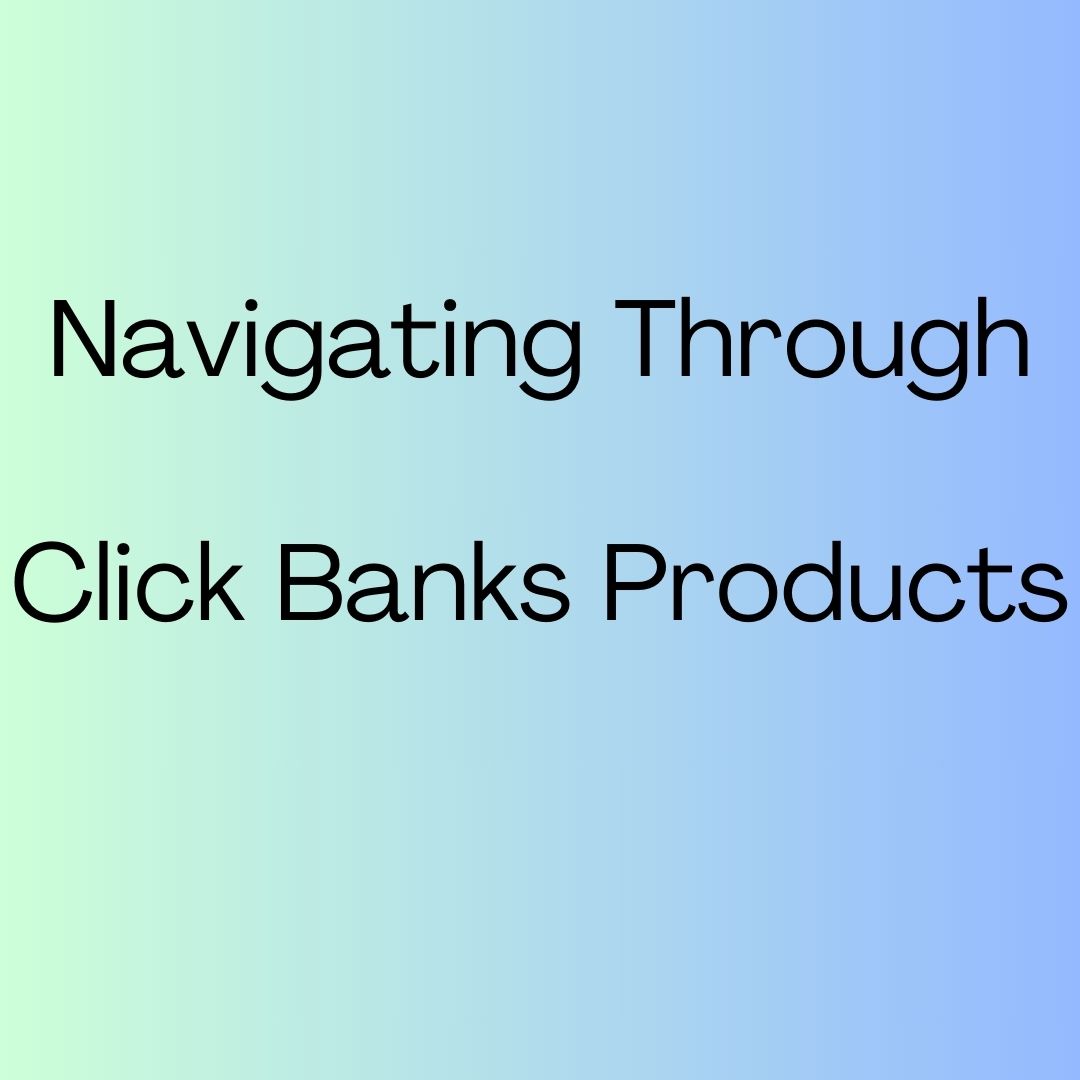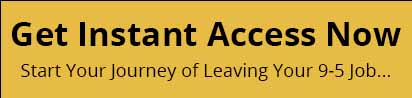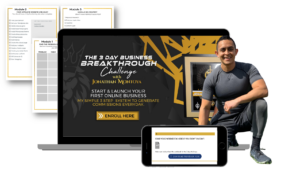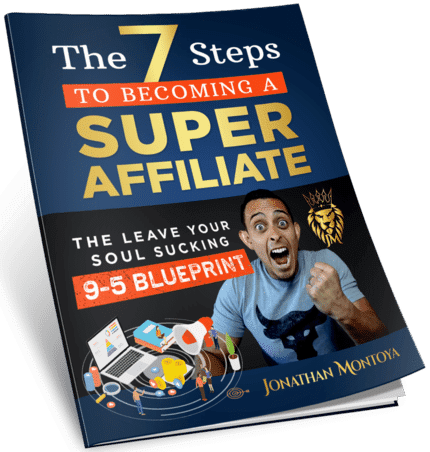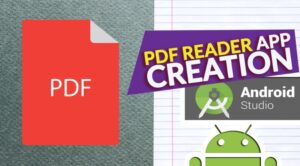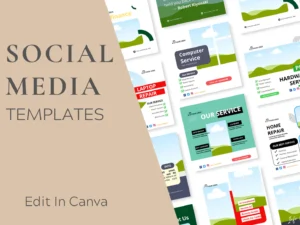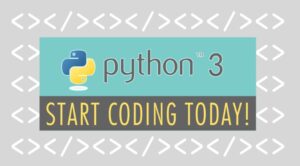Navigating Through ClickBanks Products
We’re now going to do is to come into the my products area and we’re going to do is we’re going to add a product.
We’re going to select the product type and we have several kinds of products that we can add.
Now for the sake of this video, we are going to choose a one time digital product.
In the most cases, that is what you will be doing with Clickbank.
Once we do that, you’ll see there that we have now item No. 1
We’re going to select a category for this product, and then we’re going to give the product a title.
Now if you have an image, you’re going to place that image here in this area, and we’re going to give the image a name.
Now this image does need to be 100 by 100 pixels.
You’ll then check the box and then click upload.
Your image will then be uploaded which you’re then going to add will be your sales page.
If you have a mobile version of your pitch page, you can place that in this area.
You’re then going to determine your product price.
If you’re going to have affiliates, you can determine what the commission is going to be.
And if you’re not going to have affiliates, you can just place none in the drop down venue.
Now it’s at this point that you can either have a digital product to upload, or you can place your thank you page here in this dialog box.
Now you’re going to want to make sure that your product status is going to be active.
What you can do then is save and exit, or you can save and request approval.
We’re going to click save and exit.
Now we go back to our link and refresh it.
We’ll then see now that the product is active, and we now have an active checkout page.
Okay, so with that, thanks, and I will see you in another video.